How to use the Query Form
The “Query” function in Syteline allows you to use multiple selection criteria to query transaction. The example below show you how to query manual transactions for inventory account in a given date range.
Open the “GL posted transaction query” form.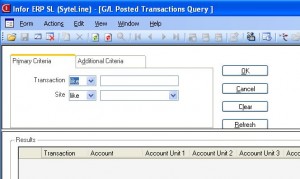
Click “Additional Criteria” tab.
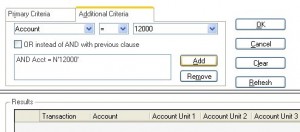
In the first pull down list, select “Account”. In second pull down list, select “=”. Put in an account#, or select from pull down list in the last field, then click the “Add” button.
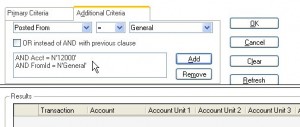 Select “Posted from”, let it “=” to General. That means we will only select transactions that is posted from “General Journal”, instead of normal inventory transactions that are posted from “IC Journal”. Then click the “Add” button.
Select “Posted from”, let it “=” to General. That means we will only select transactions that is posted from “General Journal”, instead of normal inventory transactions that are posted from “IC Journal”. Then click the “Add” button.
Repeat the similar process for “Transaction date”, to give a date range. Once finished entering all the criteria, click the “Refesh” button. Transaction data should shows up.
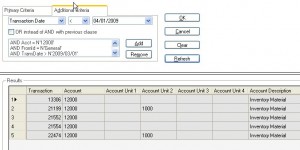 Right click on left-upper corner of the grid, from the menu, select “To Excel”, you will then be able to export the data to Excel.
Right click on left-upper corner of the grid, from the menu, select “To Excel”, you will then be able to export the data to Excel.
The similar query process will work on all the “Query” form.

Recent Comments